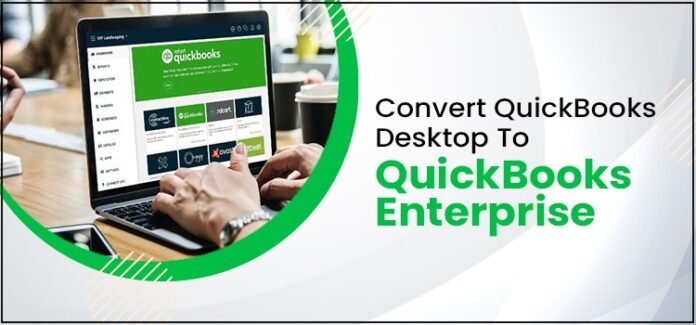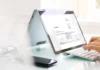If you are in an accounting business, you must know about the QuickBooks accounting application. This application is an excellent and extensive program for business people who want to automate invoicing, transactions, payment scheduling, inventory management, and other essential processes. Every business must upgrade its software versions to take the lead in this competitive market. That’s how it’s essential to upgrade and Convert QuickBooks desktop to QuickBooks Enterprise to unlock its top-notch and trendsetting features. This guide focuses on easily upgrading your QuickBooks desktop version to the QuickBooks enterprise software version.
Whether you are in a manufacturing, contract, professional services, retailing, or non-profit industry, QuickBooks enterprise will perfectly fit your business demands. QuickBooks enterprise is software with industry-specific solutions and boasts extra sophisticated features than any other QuickBooks version offering.
Although this software costs quite higher than the desktop or online version, the unique and cutting-edge features are more than the extra cost. Well, there is more to learn about this software’s version. So let’s begin and then continue to convert QuickBooks desktop to QuickBooks enterprise.
Key Advantages of QuickBooks Enterprise Software Version
We have jotted down the top 5 key advantages you get after upgrading to the QuickBooks enterprise version that makes the higher cost point well worth it for a growth-oriented business. Have a look:
Backups are Easier than Before
A one-year subscription to an online vault also comes along with the QuickBooks Enterprise subscription. This vault is essential for creating a backup of your company data. Additionally, your QuickBooks data reports are safe with 10GB storage at no additional cost.
Better Support for Longer
You get access to free technical support and quick assistance along with the QuickBooks enterprise subscription for a year at no additional cost. As a QuickBooks enterprise user, you will get assistance through the Intuit Priority Circle. In this assistance circle, you will be supported by senior representatives or professionals who understand this enterprise product deeply.
Education and Training Materials
After purchasing or switching to the QuickBooks enterprise software version, you can access the online training tools for no extra cost. These needful tools and training tutorials are not available with the desktop or premier version of QuickBooks. In these modules and tutorials, the team of developers trains the users, so the free online tutorials are not as useful as the ones you get with the enterprise version.
The Bulk of Files can be Processed
The most-favorable advantage of the QuickBooks enterprise software version is the processing capability for large-sized company data files. With this version, you can process company data files of nearly 200 MB. You won’t face any crashing, sluggish, or dull processing due to overload with this enterprise version.
Up to 30 Users are Allowed
While using QuickBooks Pro, three users are allowed to operate the software, and up to 5 users can work on the QuickBooks Premier version. But, QuickBooks’ enterprise version allows up to 30 users to work on the QB company file and operate the software. So, if you are expanding your business, this software version will remarkably help you over time. Add more privileges to your workflow; the enterprise version won’t make you fall under any restrictions or limitations.
Worthwhile Traits of QuickBooks Enterprise Software Solution
Advanced and Customized Reporting
Error-free and accurate inventory and other crucial reports are essential to monitoring your business’s financial health. QuickBooks enterprise knows how to deal with this seamlessly. The software edition lets you get customized reports according to your inventory, pricing, and sales strategies. Eventually, you can easily get business insights to help you make crucial decisions.
• Fixed and Smooth Assets Management
Tracking the assets of your business is an integral part of running a flourishing business. This software edition helps business people manage and track their assets seamlessly in real-time without creating any blunder or confusion between the assets already used or about to use.
• Seamless FIFO Tracking
Tracking your inventory is as integral as tracking your business revenue. With the help of this properly tracked inventory, you can identify the least and the most selling products to maintain your sales accordingly. The software edition is also good for tracking inventory by location, purchase orders, sales orders, and items in the list.
• Payroll Management and Time Elite
The assisted payroll management of the enterprise QuickBooks edition helps business owners to track down their employees’ attendance and payment. This payroll feature allows them to pay their employees with next-day deposits or printed checks without underpaying or overpaying them.
• Barcode Scanning
In order to maintain the smooth data management of your inventory concerning the sales and purchase order items, barcode scanning is crucial. With the help of the advanced and top-notch barcode scanning features of the enterprise edition, you can bring all the necessary data to your table automatically.
Quick Steps to Convert QuickBooks Desktop to Enterprise Edition
Steps 1 – Check all the requirements for the Enterprise edition on your system
First, you must check for all the requirements on your system to upgrade from desktop to enterprise edition. These requirements are:
- 64-bit Windows 10 Operating system, database servers, including Windows or Linux.
- 32-bit Internet Explorer and hardware requirements, including 4GB Minimum RAM, 2.4 GHz minimum processor, and 2.5 Gb minimum disk space.
- 1280×1024 screen resolution and 4X DVD-ROM.
Step 2 – Quickly install your Enterprise edition
- Firstly, prepare for the installation, and then go for the test. After this, you can install and download your enterprise edition.
- Now, set up your system for this new edition and create a QuickBooks company file to import your existing company data.
Step 3 – Migrate your QuickBooks company data to the new Enterprise Edition
- Before you migrate your QuickBooks company data to the enterprise edition, you need to create a backup file. It will avoid any data loss or failure.
- Update the company data file after you create the data backup. Finally, give all the required permission to activate your QuickBooks enterprise edition.
The Last Notes
It’s always good to know what your business demands and requires, and it eventually brings your business to succeed! Therefore, if you are expanding your business and looking for a wise choice in QuickBooks software editions, immediately convert QuickBooks desktop to QuickBooks Enterprise. If you need to learn more about this outstanding software, stay connected with our regular blogs or reach out to us!