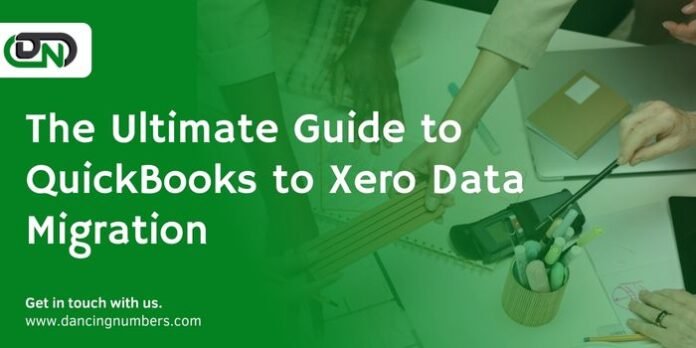In the rapidly evolving world of accounting software, businesses are increasingly looking for solutions that offer more flexibility, intuitive interfaces, and robust features that can support their growth. This shift in preference has seen a significant number of businesses migrating from traditional accounting platforms like QuickBooks to more dynamic, cloud-based solutions like Xero. The transition from QuickBooks to Xero, however, involves careful planning and execution to ensure data integrity and continuity of business operations. This guide aims to provide a comprehensive overview of the process involved in QuickBooks to Xero data migration, covering key considerations, steps, and tips for a seamless transition.
Understanding the Scope of Migration
Before embarking on the migration process, it’s crucial to understand the scope of data that can be transferred from QuickBooks to Xero. Typically, the migration includes:
- Chart of accounts
- Contacts (customers and suppliers)
- Historical transactions (invoices, bills, and payments)
- Bank transactions and statements
- Fixed assets
- Inventory items
Certain data types, such as payroll history and individual employee details, might not be directly transferable due to differences in how QuickBooks and Xero handle this information. It’s important to consult with both QuickBooks and Xero documentation or support teams to clarify these aspects.
Preparing for Migration
- Review and Clean Up Data
Before migration, it’s advisable to review your QuickBooks data for any inconsistencies or errors. Clean up any unnecessary accounts, remove outdated contacts, and reconcile all transactions. This step ensures that only relevant and accurate data is transferred to Xero, facilitating a smoother transition.
- Backup QuickBooks Data
Always create a backup of your QuickBooks data before starting the migration process. This precautionary measure ensures that you have a recoverable copy of your financial data in case of any mishaps during the migration.
- Choose the Right Time
Timing is crucial for data migration. Choose a period of low activity in your financial calendar, such as the end of a month or fiscal year, to minimize the impact on your day-to-day operations.
- Understand Xero’s Structure
Familiarize yourself with Xero’s accounting structure and features. Understanding how Xero categorizes accounts, processes transactions, and manages data will aid in a smoother transition and setup.
The Migration Process
- Export Data from QuickBooks
Export your financial data from QuickBooks. The process varies depending on whether you’re using QuickBooks Online or Desktop. For Desktop versions, you might need to use the QBDT to QBO conversion tool first to facilitate easier data export.
- Use Xero’s Migration Tool or a Third-Party Service
Xero offers a direct migration tool for QuickBooks Online users, simplifying the transfer of data. If you’re migrating from QuickBooks Desktop or require more comprehensive data migration, consider using a third-party service. Companies like Move my books and Jet Convert specialize in accounting data migration and can handle the process efficiently.
- Manual Data Entry
For data that cannot be directly migrated through tools or services, manual entry might be necessary. This includes certain types of historical transactions or detailed custom reports. Utilize Xero’s bulk import features where possible to streamline this process.
Post-Migration Checklist
After the migration, it’s critical to ensure that your data has been accurately transferred and is correctly configured in Xero.
- Reconcile Your Accounts
Compare the balances in your QuickBooks accounts with those in Xero to ensure they match. Pay special attention to bank accounts, accounts receivable, and accounts payable.
- Review Customer and Supplier Details
Ensure that all contact information has been correctly transferred and is up to date. This includes checking addresses, contact numbers, and email addresses.
- Check Historical Transactions
Verify that historical invoices, bills, and payments have been accurately migrated. Ensure that all transactions are correctly linked to the appropriate contacts and accounts.
- Test Bank Feeds
Set up and test bank feeds in Xero to ensure they’re correctly importing new transactions. This will also help confirm that your bank accounts are properly configured.
- Train Your Team
Ensure that your team is adequately trained on Xero. This might involve creating custom training sessions or utilizing Xero’s extensive range of online tutorials and resources.
Tips for a Smooth Migration
- Communication: Keep your team informed about the migration process and timelines. Clear communication helps manage expectations and minimizes disruptions.
- Support: Utilize the support services offered by both QuickBooks and Xero. Their teams can provide valuable assistance and resources throughout the migration process.
- Incremental Transition: Consider running both QuickBooks and Xero in parallel for a short period. This approach allows you to verify the accuracy of your data in Xero and ensures continuity of operations.
- Professional Help: Don’t hesitate to seek professional advice or assistance, especially if your business has complex accounting needs. Certified accountants or bookkeepers experienced in both platforms can provide invaluable support.
Conclusion
Migrating from convert QuickBooks to Xero is a significant step towards leveraging cloud-based accounting for better financial management and operational efficiency. While the process requires careful planning and execution, the benefits of a successful migration are substantial. By following the guidelines outlined in this article, businesses can ensure a smooth transition to Xero, setting the foundation for scalable growth and enhanced financial oversight. Remember, the key to a seamless migration lies in preparation, accurate data transfer, and post-migration verification to ensure that your business continues to operate without interruption.