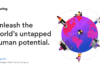Are you looking to transfer your OST files to Gmail? OST files, also known as Offline Storage Table files, are used in Microsoft Outlook to store email, contacts, and other data locally on your computer. But, if you’re looking to switch to Gmail, you’ll need to transfer these files over to your new email platform.
This guide will walk you through the process of transferring OST files to Gmail in a step-by-step manner, making it as easy and straightforward as possible. Let’s get started!
An Effortless Approach to Transfer OST to Gmail
The simplest solution to import OST to Gmail is to utilize a reliable third-party tool, such as Advik OST to Gmail Import Tool. This tool is a comprehensive solution that not only helps you recover lost or permanently deleted Outlook mailbox items but also preserves their hierarchy during migration. Moreover, you can save the OST data in multiple file formats, such as PST, MBOX, PDF, DBX, EML/MSG, and more. One of the best things about this tool is that it enables you to directly transfer OST files to live Exchange Server and webmail services like Gmail, Yahoo, AOL, and more. Additionally, it can also repair corrupt OST files and make them accessible before conversion.
Manually Transfer OST Files to Gmail
Importing OST files directly to Gmail is not possible, therefore it is recommended to first convert them to PST format. It is important to note that OST files typically store email data from third-party email accounts that have been configured with IMAP settings in the Microsoft Outlook desktop client, such as Gmail, AOL, or Yahoo.
To begin the import process, you’ll need to locate the OST file. This can be easily done by following these steps:
A Step-by-Step Guide to Transfer OLM Files to PST Format and Then to Gmail
Step 1: Locate Your OLM Files
1. Go to File > Account Settings > Account Settings.
2. Click on the Data Files tab, select the desired OLM file, and then click on the Open File Location button.
3. Generally, OLM files can be found at this location, regardless of the Outlook version: C:\Users\user\AppData\Local\Microsoft\Outlook.
Note: The AppData folder may be hidden, so the user must first unhide it. To do this, go to
C:\Users\user, click on the View tab > Options, then expand Hidden files and folders, and select Show hidden files, folders, and drives.
Step 2: Export OST File to PST
- In MS Outlook, click on the File tab > Open & Export > Import/Export.
- In the Import and Export Wizard, select the option to Export to a file and hit Next.
- In the Export to a File dialog window, select the Outlook Data File (.pst) option and hit Next.
- Choose the email account you want to export and select the items you wish to save as a PST file, then hit Next.
- Use the Browse button to save the PST file to the desired location and then hit Finish.
You have now successfully converted your OLM file to PST format.
Step 3: Import PST to Gmail
- Search for and download the G Suite Migration for Microsoft Outlook (GSMMO) desktop application.
- Launch the application and enter your login information, then click Continue.
- In your default browser, sign in to your Google account by allowing GSMMO access.
- In the new dialog window, select the option to import from PST file(s) and click Next.
- Locate the PST file that was saved in Step 2 and click Next.
- Adjust the migration settings as needed, then click on Migrate.
- The migration process may take some time, depending on the size of your PST file, but once complete, you will receive a message of successful migration.
- Log in to your Gmail account and check for the newly imported PST file in the left pane.
You have now successfully transferred your OLM file to Gmail through the conversion process of PST.
Conclusion
Transferring OST files to Gmail is a straightforward process that can be completed in a few simple steps. Whether you’re looking to switch to Gmail or simply want to access your email, contacts, and other data from a different platform, this guide will help you get started. So, what are you waiting for? Get started today and start transferring your OST files to Gmail!