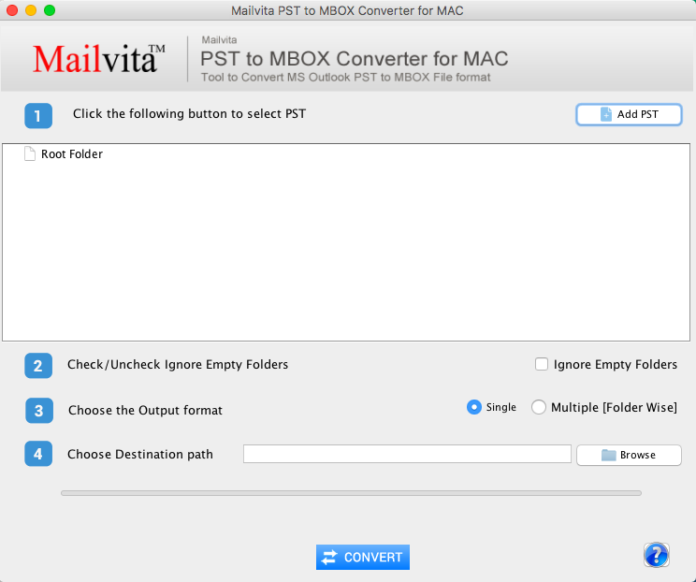Overview of PST and MBOX Format
As is well knowledge, Microsoft Outlook’s PST file format houses all of the program’s data elements. Important email messages, contacts, inbox folders, attachments, and many other things are included. While several email clients, including Mac Mail, Eudora, Mozilla Thunderbird, Entourage, and others, supported MBOX, a common file format.
Why Is PST to MBOX Conversion Needed?
Most people use the MBOX file format for their data because of its characteristics. You might have to execute the PST to MBOX conversion step for this. Even more, causes exist for this changeover, including the following:
• PST files must be converted to MBOX format in order to be transferred across email clients.
• One organization uses a different email format than the other organization.
• Email clients like Eudora, Thunderbird, Apple Mail, etc. Can open MBOX files.
• Outlook file corruption is another cause to convert PST to MBOX; occasionally, hard disc crashes also happen, erasing all data completely.
• Another cause for conversion is changing from one operating system to another. In this instance, the PST file has to be converted to MBOX format.
This article explains why converting PST files to MBOX files is necessary. Let’s learn how to effectively convert all email data from PST mailboxes to MBOX format today.
How do Manually Convert PST to MBOX?
To convert PST files to MBOX manually, make sure Microsoft Outlook is set as your computer’s default email program first. After checking, follow the instructions below to convert the PST to MBOX:
- Open the Outlook program and make sure the data you wish to convert is there. In the event that it isn’t, import the PST file into Outlook.
- Open Mozilla Thunderbird and choose the Import option under Tools in the menu.
- Select Mail in the Import wizard and then click Next.
- Click the Next option after selecting Outlook from the list.
- Under Local Folders, you will discover an Outlook Import folder holding all of the Outlook PST emails.
- At this point, shut the Import box.
These are the procedures to export emails from Outlook PST to Thunderbird. We’ll now move on to the process of converting Thunderbird mailbox data to MBOX files.
- Download and install the ImportExportTools NG add-on in Thunderbird.
- Select Tools > ImportExportTools.Publish every folder.
- Click Select Folder after choosing where to save the file.
- All of the PST mailbox items you have are finally transformed into MBOX files.
The manual approach has certain shortcomings.
- Only the simple versions of Outlook are compatible with this approach.
- Due to its intricacy, a person without a technical background will not be able to implement it.
- To successfully convert the PST to MBOX, each step must be carefully followed and takes a lot of time.
- Your whole data is in danger of loss if even one step is missed.
How to Convert PST Email Files to MBOX Mailbox File with Attachments Professionally
Use the most reliable program, Migrate PST to MBOX, which enables users to export all PST data to MBOX format, to convert PST Email Files to MBOX Mailbox File with Attachments. It is stand-alone software that immediately converts PST to MBOX format without erasing any data in a matter of seconds. The application is special because of its advanced capabilities, which enable users to finish their converting tasks. It guarantees error-free conversion of all data items into MBOX format for the user. Users may use this all-in-one solution to convert their Outlook PST files to MBOX format and import them into any email client that supports MBOX. Supports all versions of Mac OS, including, among others, 10.13 (High Sierra), 10.14 (Mojave), 10.15 (Catalina), 11.2, and 13. (Ventura). It is also available on any Windows and MS Outlook version.
Follow these steps to convert PST to an MBOX file:
- Download and install the PST to MBOX Converter on your Mac and Windows systems.
- Select the PST file you want to convert to an MBOX file and click the Browse button.

- Show a Preview of each of these selected files.
- Check/Uncheck Ignore Empty Fodders
- Select the MBOX file destination path and click the Browse button to find it.
- To begin the conversion process, click the “Convert” button one last time.

Conclusion
I’ve covered both manual and expert methods of converting PST files to MBOX in my blog. The Manual technique was time-consuming and had certain drawbacks. The automatic method, however, is significantly simpler. The software is simple to use and converts PST files to MBOX files with ease. You may evaluate your efficiency with our free version. It operates effectively and is completely secure.