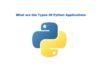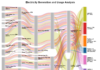Introduction
In the modern era of technology, printers have become an essential tool for both personal and professional tasks. Among the diverse array of printer brands available, Brother has carved out a niche for itself with its reliable and high-quality printers. However, even the most dependable devices can encounter issues from time to time.
One common frustration that many users face is when their Brother printer shows offline. This error can disrupt workflow and cause inconvenience. In this comprehensive guide, we will explore the possible causes behind the offline status of Brother printers and provide effective solutions to correct it.
Understanding Why Your Brother Printer Shows Offline
The “offline” status of a Brother printer indicates that it is not currently connected or available for printing. This issue can arise due to a variety of reasons, ranging from connectivity issues to software glitches. Understanding the underlying causes is crucial for implementing the appropriate troubleshooting steps.
Common Causes of Brother Printer Offline Status
- Connectivity Issues: Poor or unstable network connections can lead to the offline status of the printer. This includes problems with Wi-Fi connections, network cables, or USB connections.
- Printer Hardware Problems: Faulty hardware components within the printer, such as a malfunctioning network card or power supply, can cause it to show offline.
- Outdated Printer Drivers: If the printer drivers installed on the connected device are outdated or incompatible with the printer model, it can result in communication errors and offline status.
- Configuration Settings: Incorrect printer settings or configuration errors, such as IP address conflicts or misconfigured network settings, can cause the printer to appear offline.
- Software Conflicts: Certain software applications or firewall settings on the connected device may interfere with the communication between the printer and the computer, leading to offline status.
How to Correct the Offline Status of Your Brother Printer Now that we have identified some common causes of the offline status, let’s explore the steps you can take to correct it:
Check Network Connections:
- Ensure that the printer is properly connected to the network, whether through Wi-Fi, Ethernet cable, or USB cable.
- Verify that the network router or access point is functioning correctly and providing a stable connection.
- Restart both the printer and the router to reset the network connection.
Verify Printer Status:
- Check the printer’s display panel or LED lights for any error messages or indicators of offline status.
- Make sure the printer is powered on and not in sleep or standby mode.
Update Printer Drivers:
- Visit the Brother website and download the latest printer drivers for your specific printer model.
- Install the updated drivers on the connected device and follow any on-screen instructions.
Restart Print Spooler Service:
- On Windows computers, open the Services application by typing “services.msc” in the Run dialog box.
- Locate the Print Spooler service, right-click on it, and select “Restart” from the context menu.
- Wait for the service to restart, then try printing again.
Reset Printer Settings:
- Access the printer’s control panel or web interface and navigate to the network settings.
- Reset the network settings to default or reconfigure the network connection settings manually.
- Ensure that the printer’s IP address is correctly assigned and not conflicting with other devices on the network.
Disable Firewall or Antivirus Software:
- Temporarily disable any firewall or antivirus software installed on the connected device.
- Sometimes, these security programs can block communication between the printer and the computer.
Reinstall Printer Software:
- Uninstall the printer software from the connected device and remove any associated drivers.
- Reboot the device and reinstall the printer software from the original installation disc or the manufacturer’s website.
Contact Brother Support:
- If none of the above steps resolve the offline status of your Brother printer, contact Brother customer support for further assistance.
- Provide them with detailed information about the problem and any troubleshooting steps you have already taken.
Conclusion
Encountering the “offline” status of your Brother printer can be frustrating, but with the right troubleshooting steps, it is often possible to correct the issue and resume printing smoothly. By identifying the potential causes of the problem and following the appropriate corrective measures outlined in this guide, you can effectively resolve the offline status of your Brother printer.
Remember to be patient and thorough in your troubleshooting efforts, and don’t hesitate to seek assistance from Brother’s customer support team if needed. With persistence and the right approach, you can quickly rectify the offline status of your Brother printer and get back to printing with ease.