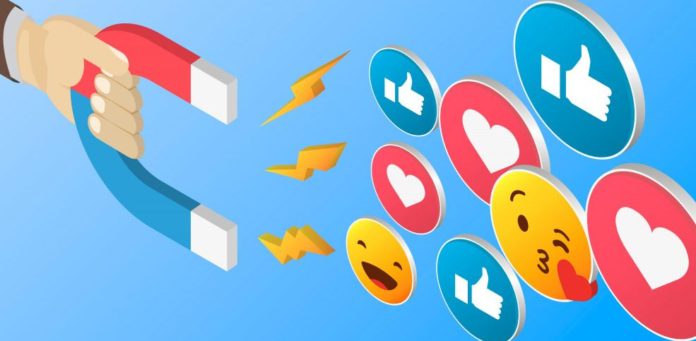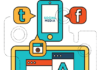It isn’t easy to manage Facebook’s complex privacy settings. This is due to the constant changes in the options that are available. People have more control over their posts and the data used to deliver ads through Facebook. These additional options make it even more challenging to manage Facebook privacy.
We have compiled a guideline of six steps to help you lock down your Facebook account.
View Your Public Profile
First, you must determine how much of your Facebook information strangers can view. Go to your profile page, click the three dots at the bottom of your cover picture, and click “View as.” Click “View as” in the dropdown menu.
This will take you to a Facebook page that looks the same to your friends as it does to other users. Strangers will never be able to see specific information like your name, profile picture, and cover photo. You can control who sees what content. To see which posts are visible to others, scroll through your profile page click here.
Who can see your posts
You may have accidentally shared posts with all of your friends during Step 1. Facebook allows you to choose which audience you want to share a post with every time you create it.
You’ll find a box to the left of “Post” that lists who can see the content. Select an audience by clicking the box. The most popular options are “Only Me,” “Friends,” or “Public.” This includes everyone on and off Facebook. You can also create lists or share posts with people within your city. This allows you to share baby photos with only family members.
The default audience for a post is the one you choose. Facebook will default to making your posts public if you post a “Public” post. Facebook has an option that allows you to make older posts private if you accidentally made too many posts public. Click the down arrow at the top of Facebook and choose “Settings” in the dropdown menu. Click “Privacy” on the Settings screen. Next, select “Limit Past Posts” from the “Who Can See My Stuff?” section.
Get Rid Of Intrusive Apps
You’ve probably permitted dozens of apps to access your Facebook data over the years to log in quickly or to pull up a list of contacts. Facebook has been keeping track of all those apps and allows you to limit certain apps’ access.
Select “Apps” from the left-hand rail of the Settings screen. You’ll be presented with a grid of all your Facebook-authenticated apps. You can click any app to see an itemized listing of all the personal information you have shared with it, from your birth date through your photos and your location. You can stop sharing data or remove the app from your Facebook account. You can also disable an app from sending you Facebook notifications. This could prevent you from receiving annoying updates about the Candy Crush addictions of your aunt, for example.
It’s harder to find
Facebook made all user profiles searchable in 2013, making it easier to find you elsewhere. Users still have the option to block Google and other search engines from listing their profiles in search results.
Select “Privacy” from the left-hand rail. Next, answer “No” to “Do you want search engines other than Facebook to link to you profile?” You can also select whether friends of friends or anyone else may send friend requests.
Search for Ads that don’t use your data
Facebook monitors your internet browsing habits and uses that data to deliver more relevant ads. You can tell Facebook to stop if you find this disturbing. Click “Ads” in the Settings menu. This section deals with “online interest-based advertisements.” You can turn this setting off to still see the same amount of ads, but they won’t be tailored for your Web history. However, targeted ads can still be served from all your Facebook actions.
Below this option, you can turn off ads paired with your social activities. This setting allows Facebook to use your Likes and Shares to make advertisements in others’ News Feeds more attractive. If you like Doritos’ page, this information may appear in your friend’s feed alongside a Doritos-sponsored posting. Facebook will not use your Likes if you select “none” in this section.
Block Troublesome Users
Selecting the “Blocking” option in the Settings menu’s left-hand rail will allow you to block certain users. You can also block individuals outright. Users cannot see your profile or add to your friend list. You can also prevent users from sending you invites to events or app invitations (great for the Candy Crush addict aunt). You will also find a different option to block Facebook Messenger from this settings page.
This page also allows users to add others to a restricted list. The list allows anyone to view the information and posts you share with the public, but they won’t be able to see them. You might want your coworkers to be able to see your Facebook privacy articles, not your party photos.
Analytics can help you improve your strategy.
Track all this engagement. Find out what resonates with your audience the most. Do more of it.
Page like Ads
This is the most socially acceptable way of earning likes.
You aren’t asking for likes. Instead, you encourage people to visit your brand because a friend liked it.
These ads are the easiest, most cost-effective, and most effective way to get more people to like your Facebook page. This will result in more likes.
When creating an ad, choose “Get More Likes.”
A daily budget should be established. Limit the audience to the area or city.
You might want to limit your search to Atlanta residents or workers within 5 miles to reach people most likely to visit.
Targeting people who are not from the area can be done as well.
When someone likes your page, they will send friends who match the criteria a simple ad that includes your logo and some copy you can modify.
General Facebook Ads
This was the last one. Let’s now get into the details of how to run Facebook ads.
Facebook allows you to run many different types of ads. Depending on your goals, you can choose which ads to run.
You might want to drive traffic to your website. You might want to encourage people on Facebook to order their meals.
You may still be in the early stages. Attract people to your page.
Gaining followers who will appreciate, share, and like your content is essential.
Here are some ways to get started.
Set up an Ad Budget
Before any Facebook marketing for restaurants occurs, it is essential to set a budget.
You pay more than the price of an ad click.
It would help if you also researched the following cost in your locality.
You don’t have to do this all yourself. It is better to hire someone to advertise your restaurant on social media.
Choose Your Goals
First, determine what your goal is. Realize that specific goals might need to be achieved first.
Advertising that leads people to order online is not good if you aren’t well-known.
Have you ever given money to a company you didn’t know existed?
First, you need to increase brand awareness. Social proof can be improved through advertising, growing followers, and getting more reviews. Social proof is when others trust your restaurant and like it.