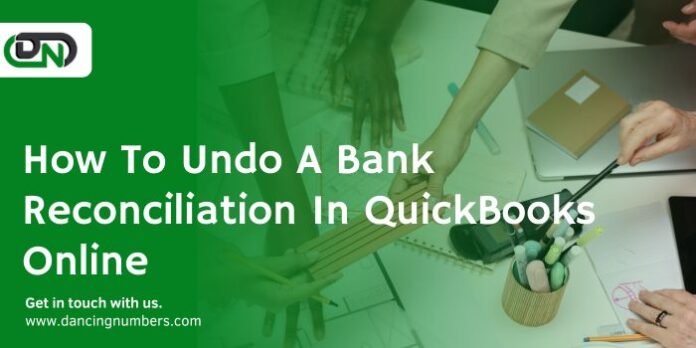Have you ever reconciled your bank accounts in QuickBooks Online, only to realize there was a mistake that needs fixing? Don’t worry, it happens to the best of us! In this guide, we will walk you through the process of undoing a bank reconciliation in QuickBooks Online. Whether it’s a simple error or a more complex issue, we’ve got you covered with step-by-step instructions and helpful tips to ensure your financial records are accurate and up-to-date. Let’s dive in and unravel the mysteries of undoing a reconciliation in QuickBooks Online!
What is Bank Reconciliation in QuickBooks Online
Bank reconciliation in QuickBooks Online is a vital task that ensures your financial records align with those of your bank. It involves matching the transactions recorded in your accounting software with those shown on your bank statements. This process helps identify discrepancies, errors, or missing entries that need attention. By reconciling your accounts regularly, you can detect potential issues early and maintain accurate financial data.
QuickBooks Online simplifies the reconciliation process by allowing you to connect directly to your bank accounts and automatically import transactions. This streamlines the matching process and reduces manual entry errors. Additionally, the platform provides tools to categorize transactions efficiently, making it easier to track expenses and income accurately.
Accuracy is key when reconciling accounts in QuickBooks Online as it impacts financial reporting and decision-making for your business. Regularly reviewing and reconciling your bank accounts can help prevent fraud, identify cash flow problems, and ensure compliance with tax regulations.
The Importance of Accurate Bank Reconciliation
Accurate bank reconciliation is crucial for any business, big or small. It ensures that all financial transactions are recorded correctly and discrepancies are identified promptly. By reconciling your accounts regularly, you can detect errors, fraud, or even potential cash flow problems before they escalate.
Maintaining precise records through bank reconciliation also helps in creating accurate financial reports. This information is vital for making informed business decisions and monitoring the overall health of your company. Without accurately reconciled accounts, it’s easy to lose track of expenses, income, and outstanding payments.
In addition to keeping your finances organized, accurate bank reconciliation builds trust with stakeholders such as investors and lenders. It shows that you have a firm grip on your company’s financial matters and can instill confidence in those who rely on your financial statements. Remember, accuracy in bank reconciliation isn’t just about numbers; it’s about the integrity and transparency of your business operations.
Why Would You Need to Undo a Bank Reconciliation?
Mistakes happen – that’s just a part of life. When it comes to reconciling your bank accounts in QuickBooks Online, errors can occur for various reasons. Perhaps you accidentally marked the wrong transactions as cleared or missed including some important ones altogether. These discrepancies can throw off your financial records and make it challenging to keep accurate track of your business’s finances.
Undoing a bank reconciliation may be necessary to correct these mistakes and ensure that your accounting records are up-to-date and reliable. By reversing a previous reconciliation, you have the opportunity to rectify any errors and bring your books back into alignment with your actual bank statement.
It’s crucial to maintain accuracy in your financial records not only for compliance purposes but also for making informed business decisions based on reliable data. Undoing a bank reconciliation allows you to address any discrepancies promptly and prevent potential issues down the line.
Steps to Undo a Bank Reconciliation in QuickBooks Online
To undo a bank reconciliation in QuickBooks Online, start by clicking on the Gear icon and selecting “Tools” from the drop-down menu. Then, choose “Reconcile.” Next, select the account you want to work on and click on “Undo Reconciliation.”
A pop-up window will appear asking if you’re sure you want to undo the reconciliation. Click “Yes” to confirm. Once undone, make sure to carefully review each transaction that was previously reconciled for accuracy.
After completing these steps, it’s important to re-reconcile your account starting from the date of the original reconciliation up until the current period. This ensures that all transactions are accurately accounted for in your records.
By following these steps diligently and double-checking your work, you can successfully undo a bank reconciliation in QuickBooks Online without any hassle or errors.
Common Errors and How to Fix Them
One common error that might occur during a bank reconciliation in QuickBooks Online is mistakenly marking transactions as reconciled when they haven’t cleared the bank yet. This can throw off your balances and lead to discrepancies in your financial records.
To fix this, you’ll need to go back and unreconciled those transactions by locating them in the register, unchecking the box next to them indicating they are reconciled, and then saving the changes. Make sure to double-check your work after making these adjustments to ensure accuracy.
Another issue that can arise is entering incorrect amounts or dates for transactions, which can also impact the reconciliation process. To remedy this, you’ll need to review each transaction carefully, correct any mistakes, and then reconcile again.
It’s essential to stay vigilant and pay close attention to detail when reconciling your accounts in QuickBooks Online to avoid these common errors from causing bigger problems down the line.
Best Practices for Accurate Bank Reconciliations
When it comes to bank reconciliations in QuickBooks Online, accuracy is key. To ensure that your financial records align with your bank statements, it’s essential to follow best practices for accurate reconciliations.
Make sure to reconcile frequently. Regular reconciliation helps identify discrepancies early on and prevents errors from accumulating over time.
Additionally, always double-check your entries. Mistakes can easily occur when inputting data, so taking the time to review each transaction carefully can save you headaches down the line.
Another best practice is to categorize transactions correctly. Properly labeling income and expenses ensures that your financial reports reflect the true state of your business finances.
Keep detailed records of all adjustments made during the reconciliation process. This documentation not only helps track changes but also serves as a valuable reference for future audits or reviews.
Alternative Solutions: Hiring an Accountant or Using Third-Party Apps
When it comes to undoing a bank reconciliation in QuickBooks Online, you may find yourself needing additional support beyond just following the steps on your own. One alternative solution is to consider hiring an accountant who specializes in QuickBooks and financial reconciliations.
An experienced accountant can navigate the process efficiently, ensuring that all steps are completed accurately and any errors are swiftly corrected. They can provide valuable insights into best practices for maintaining accurate records moving forward.
Another option to explore is using third-party apps that integrate with QuickBooks Online to assist with bank reconciliations. These apps often offer advanced features and automation capabilities that can streamline the reconciliation process and reduce the likelihood of errors.
Whether you choose to enlist the help of a professional or leverage technology solutions, exploring alternative methods can be beneficial in ensuring that your bank reconciliations in QuickBooks Online are handled effectively and efficiently.
Conclusion
Understanding how to undo a bank reconciliation in QuickBooks Online is crucial for maintaining accurate financial records. By following the steps outlined and implementing best practices, you can effectively rectify any errors that may arise during the reconciliation process. Remember to double-check your work, seek assistance from professionals if needed, and consider utilizing third-party apps for added support. With attention to detail and proactive measures in place, you can ensure smooth and precise bank reconciliations within QuickBooks Online.