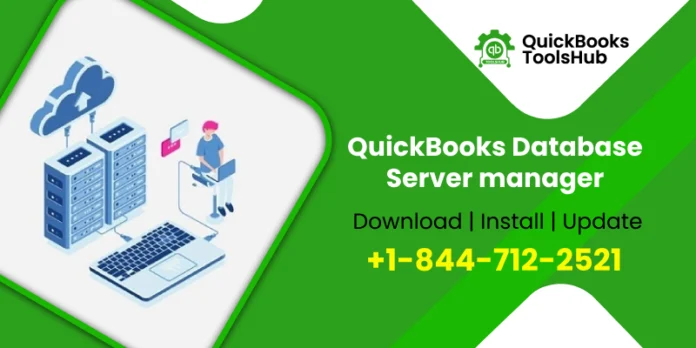QuickBooks is a popular accounting software used by businesses of all sizes to manage their financial transactions. To ensure smooth and efficient operation, especially in a multi-user environment, QuickBooks offers a tool called QuickBooks Database Server Manager. In this article, we will explore what QuickBooks Database Server Manager is, and provide a comprehensive guide on how to download, set up, and update it.
What is QuickBooks Database Server Manager?
QB Database Server Manager (QBDSM)is a utility that allows multiple users to access the same company file over a network. It creates a network data file (.ND file) for any company file stored on the host computer. This file acts as a bridge between the QuickBooks application and the company file, enabling seamless collaboration among users on different computers.
Why You Need QuickBooks Database Server Manager:
1. Multi-User Access: Without Database Server Manager, QuickBooks won’t support multiple users accessing the company file simultaneously.
2. Data File Optimization: It helps in optimizing the company data file for network access, ensuring faster performance.
3. Automatic Updates: The Database Server Manager can automatically update itself when a new version is available.
Now, let’s dive into the steps to download, set up, and update QB Database Server Manager.
Steps to Download QuickBooks Database Server Manager
1. Log In as an Administrator: Ensure you are logged in as an administrator on the host computer where QuickBooks is installed.
2. Download QuickBooks Installer: Visit the official QuickBooks website or your Intuit account if you have a subscription. Download the QuickBooks Desktop installer.
3. Run the Installer: Locate the downloaded installer file and run it. Follow the on-screen instructions until you reach the installation type screen.
4. Choose Installation Type: Select the “Custom” installation type.
5. Choose Database Server Manager: On the Custom Installation window, check the box for “Database Server Manager” and uncheck all other components unless you need them. Click “Next.”
6. Install: Follow the remaining installation process, and Database Server Manager will installed on your computer.
Alternative Method to Download
If you found the initial option for downloading QBDatabase Server Manager confusing, you can follow these steps instead:
· First Download QuickBooks Tools Hub from Intuit’s official website. Access your downloads by pressing the Ctrl + J keys simultaneously.
· Locate and click on the QuickBooksToolsHub.exe file.
· Grant permission for the application to make changes by clicking “Yes.”
· Proceed with the installation by clicking “Next,” and accept the license agreement by clicking “Yes.”
· Continue by clicking “Next” and then “Install.” Please be patient, as the installation process may take some time.
· Once the installation is complete, click “Finish.”
· Open the QuickBooks Tool Hub icon.
· Under the “Network Issues” tab, select the “Database Server Manager” option.
After completing this process, ensure that all users have permission to access the company folders. Note that by default, QBDBSM will create a unique user for each installation.
How to Set Up QuickBooks Database Server Manager
Once you’ve successfully downloaded and installed QB Database Server Manager, it’s time to set it up for your network.
1. Open Database Server Manager: Go to the Windows Start menu, type “Database Server Manager” in the search bar, and open the application.
2. Scan Folders: In the Database Server Manager, click on the “Scan Folders” tab. Add the folders where your QuickBooks company files are stored. Click “Scan.”
3. Monitor Drive: Database Server Manager will monitor the drive for company files and create .ND files for them, allowing multi-user access.
4. Check Service Status: Go to the “Services” tab in Database Server Manager to check the status of the QuickBooksDBXX service. It should be running.
5. Test Connectivity: Use the “Test Connectivity” button to ensure that Database Server Manager is correctly set up and that other computers on the network can access the company files.
Your QB Database Server Manager is now set up and ready to facilitate multi-user access to QB company files.
Update QuickBooks Database Server Manager
Regular updates are crucial to keep QB Database Server Manager (QBDSM)running smoothly and securely. Follow these steps to update it:
1. Automatic Updates: By default, QBDSM is set to receive automatic updates. When a new update is available, it will prompt you to install it. Follow the prompts to complete the update.
2. Manual Updates: If you want to manually update Database Server Manager, you can download the latest update from the official website. Ensure that you download the correct version that matches your QuickBooks Desktop version.
3. Install the Update: Run the downloaded update file and follow the on-screen instructions to install it. It will automatically replace the older version with the latest one.
4. Restart the Service: After the update is installed, it’s a good practice to restart the QuickBooksDBXX service in the Windows Services application to ensure that the changes take effect.
Conclusion
QBDSM is a vital tool for businesses using QuickBooks in a multi-user environment. It facilitates efficient collaboration and data access. By following the steps outlined in this guide, you can easily download, set up, and update QB Database Server Manager, ensuring the smooth operation of your accounting processes. Keep your software up to date to enjoy the latest features and security enhancements.
If you have any questions or find yourself in a challenging situation, don’t hesitate to reach out to our team of accounting professionals. We are here to assist you at any time. You can easily get in touch with our accounting experts by dialing our helpline at 1-844-712-2521, where you can discuss your concerns with our dedicated QuickBooks Error Support team. Our knowledgeable experts are committed to resolving all your inquiries in the most effective manner. So, don’t delay, give us a call, and allow our team to handle the rest on your behalf.
Frequently Asked Questions (FAQ)
1. What is QuickBooks Database Server Manager?
QuickBooks Database Server Manager is a utility tool that enables multiple users to access the same QuickBooks company file over a network. It creates network data files (.ND files) to facilitate multi-user access.
2. How do I download QuickBooks Database Server Manager?
To download QuickBooks Database Server Manager, visit the official QuickBooks website or your Intuit account if you have a subscription. Download the QuickBooks Desktop installer, choose the “Custom” installation type, and select “Database Server Manager” during installation.
3. What is the purpose of Database Server Manager in QuickBooks?
The purpose of QuickBooks Database Server Manager is to optimize and manage QuickBooks company files for network access. It creates .ND files, allowing multiple users to work on the same file concurrently.
4. How do I set up QuickBooks Database Server Manager?
To set up QB Database Server Manager (QBDSM):
· Open the application.
· Scan folders containing QuickBooks company files.
· Monitor the drive for company files.
· Check the service status in the “Services” tab.
· Test connectivity to ensure proper setup.
5. What is the role of .ND files in QuickBooks Database Server Manager?
.ND files created by QuickBooks Database Server Manager act as a bridge between the QuickBooks application and the company file. They allow multiple users to access the same company file over a network.