Most of the Gmail users are looking for a solution to save their Google MBOX emails into another email platform like Microsoft Outlook, Another Gmail account, G Suite, and Office 365. That is why here in this blog, we are suggesting the reliable and the best solutions to successfully import Google MBOX to Outlook, Gmail, G Suite, and Office 365 account.
At the end of this post, you will be able to solve the query of how to import Google MBOX database into another email platform.
But before we learn the process of import Google MBOX to Outlook or any other cloud-email platform like Gmail, G Suite, and Office 365. Let us first talk about how to download Gmail MBOX files using Google Takeout Method.
Save Gmail Mailboxes in Zip as an MBOX File using Google Takeout
Let’s perform the step-by-step process for downloading Gmail account emails in MBOX mailbox format.
Step 1. First of all, login to your Gmail account from which you wish to move Google Takeout mailbox into another email platform, and then visit this
Step 2. After that a new page will appear (See below screenshot).
Step 3. Under the option of “Select Data to Include”. Hit on “Deselect All”. Then scroll your mouse, search and choose “Mails” option only.
After clicking on the MBOX format button, you can see the data will export into MBOX format. You can also select, which data you wish to export from Gmail emails. To do so hit on the “Add Data Included”, and choose as per your necessity.
Step 4. Hit on the “Next Step” button.
Step 5. Under the “Customize archive format”, select the delivery method between 5 methods. We chose “Send download link via email”.
Step 6. You can export Gmail data in .zip and .tgz. We chose .zip.
Step 7. You can select “Archive Size” (1GB, 2GB, 4GB, 10GB, & 50GB) as per your need. By default it is 2GB.
Step 8. Now hit on the “Create Archive” button.
Step 9. The Archive procedure will begin.
Step 10. Once it is completed, hit on the “Download” button or check your email and download the data.
Note: Download process may take some time. So please make patience.
The solution to Import Google MBOX to Outlook
Here we are offering different solutions for importing Google MBOX to Outlook PST, Gmail or G Suite account, and Office 365 account. So, perform the steps which is mentioned below for achieving Google MBOX mailboxes conversion into different email platforms:
Method 2. Import Google MBOX to Outlook PST File
First of all download and install the CubexSoft MBOX Converter Software on your Windows system by clicking on the below button, and then perform the steps which are as follows:
- Launch this tool on your desktop, and click on the Select Files
- Then, choose your Google MBOX files by using the Select Files or Select Folder Then, hit on the Next button.
- After that, you can watch the preview of your selected Google MBOX files, and then press on the Export
- Now choose the export type as PST (MS Outlook) option to import Google MBOX to Outlook. And then choose the saving path using the Browse option, and click on the Export
- Once you clicked on the Export button, the software will start the conversion of Google MBOX files into Outlook PST files.
- When the conversion completes, the tool will appear a success message like Conversion is done. Then, hit on the Ok to finish the process of MBOX to PST.
By using this MBOX Converter software, you will get multiple saving options. So you can convert your emails from MBOX to PST, MSG, EML, PDF, NSF, Zimbra, EMLX, RTF, MHT, HTML, and XPS.
Final Words
In this write-up, we have discussed the solutions for users who want to import their data from Google MBOX files to Outlook PST files, Gmail/G Suite account, and Office 365 account. The best part of these solutions, they are also available as a FREE DEMO Version, which is able to import a few emails from an MBOX file to the required saving option without cost.
Read More: https://maxternmedia.com/


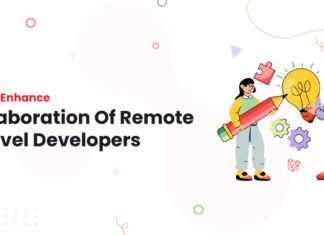



[…] Read More – https://maxternmedia.com/how-to-import-google-mbox-to-outlook/ […]