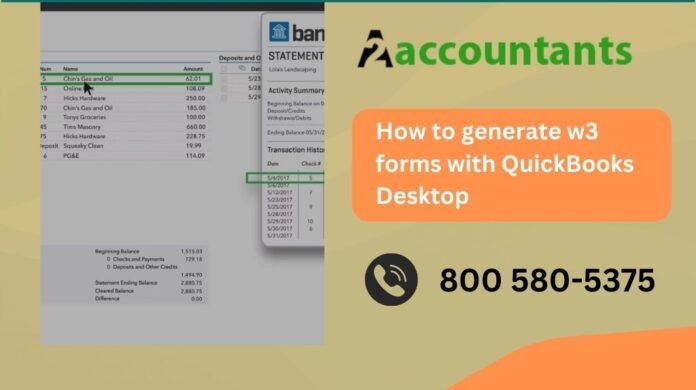Welcome to this comprehensive guide on how to generate W3 forms with QuickBooks Desktop. If you are a QuickBooks Desktop user, you may already be familiar with the powerful features and functionality it provides for managing your business finances. In this article, we will specifically focus on the process of generating W3 forms, which are an essential part of your payroll reporting requirements.
What is W3 in QuickBooks Desktop?
In order to understand the process of how to print W3 forms in QuickBooks Desktop, it’s important to first understand what W3 forms are and their significance. The W3 form, also known as the Transmittal of Wage and Tax Statements, is a summary form that compiles the information from all your employees’ W2 forms. This form is used to report employee wages and taxes withheld to the Social Security Administration (SSA). Essentially, the W3 form provides a high-level overview of your payroll information for a given tax year.
Does QuickBooks File W3?
Yes, QuickBooks Desktop can generate and file the W3 form for you. QuickBooks simplifies the process by automatically populating the necessary information based on the payroll data you enter throughout the year. This saves you time and ensures accuracy in your reporting.
Generating W3 Forms with QuickBooks Desktop
Now that you have a basic understanding of W3 forms and their importance, let’s dive into the step-by-step process of generating W3 forms using QuickBooks Desktop. Follow the instructions below:
1: Navigate to Payroll Tax Forms & W-2s
Launch QuickBooks Desktop and go to the “Employees” menu. From the dropdown menu, select “Payroll Tax Forms & W-2s” and choose the “Process Payroll Forms” option. This will open the Payroll Tax Center.
2: Select Annual Forms
In the Payroll Tax Center, under the “File Forms” tab, click on the “Annual Form Filing” section. Here, you will find a list of available annual forms. Locate and select the “W-3 Transmittal” option from the list.
3: Verify Employer Information
Before generating the W3 form, you need to ensure that your employer information is accurate. QuickBooks will automatically populate this information based on your company profile. Double-check the details and make any necessary edits.
4: Review Employee Wage and Tax Data
Next, you will need to review the wage and tax data for your employees. QuickBooks Desktop will compile this information from your payroll records. Verify the accuracy of the data to ensure that it matches your records.
5: Make Adjustments (If Required)
If you spot any discrepancies or errors in the wage and tax data, QuickBooks provides the option to make adjustments. Simply click on the “Adjust Wages” button and follow the prompts to make any necessary changes.
6: Generate and Review the W3 Form
Once you have reviewed and finalized the employee wage and tax data, you can proceed to generate the W3 form. QuickBooks Desktop will automatically fill in the required fields based on the information you have provided. Review the form carefully to ensure its accuracy.
7: Print and Submit the W3 Form
After verifying the information on the W3 form, you can print it directly from QuickBooks Desktop. Make sure to print multiple copies for your records as well. Once printed, you can submit the W3 form to the Social Security Administration (SSA) according to their guidelines.
Where Can I Get a Copy of W3 in QuickBooks Desktop?
Navigating the intricacies of QuickBooks Desktop often leads users to search for resources, including a copy of W3 forms. The W3 form is crucial for reporting total wages and taxes for employees.
Understanding the Importance of the W3 Form
Before delving into its acquisition, understanding the significance of the W3 form is essential. This form consolidates the wage and tax information of employees for a specified period. It serves as a summary, facilitating the accurate filing of federal and state taxes. In QuickBooks Desktop, generating and accessing this form streamlines the reporting process, ensuring compliance and accuracy.
Accessing the W3 Form Within QuickBooks Desktop
QuickBooks Desktop, a comprehensive accounting software, is equipped with tools to simplify tax reporting. To retrieve your W3 form:
Navigate to Reports: Within your QuickBooks Desktop dashboard, select the ‘Reports’ tab.
Choose Payroll Reports: Scroll through the options and select ‘Payroll Reports.’
Locate W3 Form: Browse the available reports until you identify the W3 form. Click on it to generate and review.
By following these steps, users can effortlessly obtain the W3 form, ensuring all necessary information is consolidated for tax purposes.
Alternative Sources for Obtaining the W3 Form
While QuickBooks Desktop offers an integrated solution, certain circumstances may necessitate alternative methods:
Official IRS Website: The Internal Revenue Service (IRS) provides access to various tax forms, including the W3. Visit the official IRS website’s forms section, where you can download, print, and review the W3 form.
Certified Tax Professionals: Engaging with certified tax professionals or accountants familiar with QuickBooks Desktop can expedite the process. They possess expertise in generating, reviewing, and filing W3 forms, ensuring compliance with regulations.
QuickBooks Support: Leveraging QuickBooks’ extensive support resources is advantageous. Reach out to their customer support team or explore their online forums and tutorials for guidance on accessing the W3 form.
Ensuring Accuracy and Compliance
Acquiring the W3 form is one aspect; ensuring accuracy and compliance is paramount:
Review Information: Before submitting or filing the W3 form, meticulously review all wage and tax information. Any discrepancies can result in penalties or delays.
Seek Expertise: If uncertain about specific details or requirements, consult with tax professionals or utilize QuickBooks support resources. Their insights and guidance can mitigate potential errors.
Read more: An All-In-One Resource for Accounting in the Retail Industry
Conclusion
Generating W3 forms in QuickBooks Desktop is a seamless process that streamlines your payroll reporting requirements. By automating the compilation and filing of W3 forms, QuickBooks saves you time and ensures accuracy in your reporting. With the step-by-step instructions provided in this guide, you can easily generate and submit W3 forms with confidence. Stay compliant with payroll regulations and simplify your business financial management with QuickBooks Desktop.