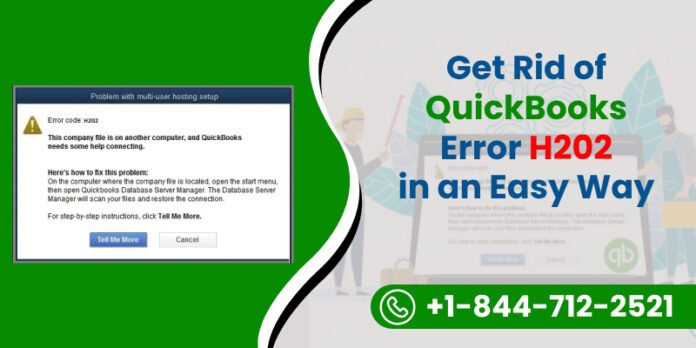Are you pulling your hair out over QuickBooks Error H202? You’re not alone. This pesky error crops up when you’re trying to switch to multi-user mode, disrupting your workflow and causing unnecessary stress. But don’t worry, we’re here to help you fix it!
What is QuickBooks Error H202?
QuickBooks Error H202 is a common issue that occurs when the multi-user mode is being blocked. Essentially, your computer is having trouble connecting to the company file stored on another computer (the server).
Common Causes of Error H202
There are several reasons why you might encounter this error:
- Incorrect hosting configuration settings.
- Issues with DNS server.
- Blocked QuickBooks connection by firewall.
- Damaged or missing QuickBooks Database Server Manager.
- Network issues that prevent communication between user computers and server.
Symptoms of QuickBooks Error H202
When Error H202 strikes, you’ll likely see an error message saying something like, “Error H202: This company file is on another computer, and QuickBooks needs some help connecting.” Other indicators include:
- Inability to switch to multi-user mode.
- Slowness or freezing in QuickBooks.
- Problems accessing the company file.
Pre-Troubleshooting Checklist
Before diving into the fixes, let’s ensure a few basics are covered.
Ensure QuickBooks is Updated
Make sure you are running the latest version of QuickBooks. Updates often include patches for known issues.
Verify Network Connection
Ensure all computers are connected to the network. A stable connection is crucial for multi-user mode.
Detailed Solutions to Fix QuickBooks Error H202
Solution 1: Use QuickBooks File Doctor Tool
The QuickBooks File Doctor Tool is your first line of defense. This handy tool can diagnose and repair many issues automatically.
- Download and install QuickBooks Tool Hub.
- Open Tool Hub and select ‘Company File Issues.’
- Run QuickBooks File Doctor and follow the prompts.
Solution 2: Verify Hosting Settings
Incorrect hosting settings are a common cause of Error H202.
- Open QuickBooks on the server.
- Go to ‘File’ > ‘Utilities.’
- Ensure ‘Host Multi-User Access’ is selected.
Solution 3: Check QuickBooks Services
QuickBooks services must be running on the server.
- Press ‘Windows + R,’ type ‘services.msc,’ and press ‘Enter.’
- Find ‘QuickBooksDBXX’ (XX is your version) and ‘QBCFMonitorService.’
- Ensure both are running and set to ‘Automatic.’
Solution 4: Configure Firewall Settings
Firewalls can block QuickBooks from connecting.
- Open your firewall settings.
- Create inbound and outbound rules for QuickBooks ports.
- Restart your computer.
Solution 5: Add Server to Windows Hosts File
Manually adding the server to your hosts file can resolve DNS issues.
- Open Notepad as an administrator.
- Go to ‘C:\Windows\System32\Drivers\Etc\hosts.’
- Add your server’s IP address and server name.
Solution 6: Create a New Folder for Company File
Sometimes, creating a new folder for your company file can help.
- Create a new folder on the server.
- Move your company file to this new folder.
- Share the folder and set permissions to ‘Full Control.’
Solution 7: Restart QuickBooks Database Server Manager
Restarting the server manager can fix connection issues.
- Open QuickBooks Tool Hub.
- Select ‘Network Issues.’
- Run QuickBooks Database Server Manager and restart it.
When to Seek Professional Help
If you’ve tried all these solutions and Error H202 still haunts you, it might be time to seek professional help. A QuickBooks expert can diagnose deeper network or software issues that might be affecting your system.
Conclusion
Fixing QuickBooks Error H202 doesn’t have to be a nightmare. By following these steps, you can troubleshoot and resolve the issue, getting your multi-user mode back on track. Remember, staying calm and methodical is key to solving tech problems!
Frequently Asked Questions [FAQs]
What does Error H202 mean in QuickBooks?
Error H202 indicates that the multi-user connection to the server is blocked, preventing you from accessing the company file.
How can I prevent QuickBooks Error H202 in the future?
Regularly update QuickBooks, ensure your network is stable, and keep your firewall settings configured correctly.
Is QuickBooks File Doctor Tool free to use?
Yes, the QuickBooks File Doctor Tool is free and available through the QuickBooks Tool Hub.
Can QuickBooks Error H202 affect my data?
No, Error H202 doesn’t affect your data but can prevent you from accessing it.
What should I do if none of the solutions work?
If none of the solutions work, consider seeking help from a QuickBooks professional or contacting QuickBooks support.