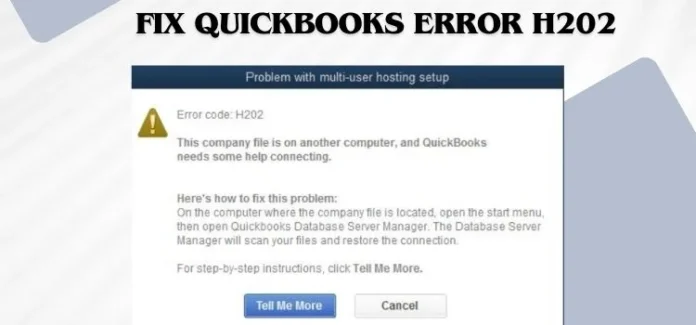QuickBooks error H202, also known as the multi-user error, arises when the user tries to access the company file, but the QuickBooks desktop fails to process the request. This error typically occurs when a network issue prevents the computer from connecting with the server. Users will be able to notice this error with a pop-up display message:
Error H202 in QuickBooks can prevent users from accessing their company files and may even disrupt their workflow. So, if you are also facing the QuickBooks error H202 and are looking for easy-to-do solutions to troubleshoot the error, then this guide will be very helpful for you. In this guide, we are going to provide you with complete and detailed information about how you can fix the error code H202 in QuickBooks. So, stay tuned and follow the steps mentioned in this blog to resolve the error.
Why does QuickBooks Error H202 appear?
Well, there can be multiple reasons why a user may face error H202 while working on the software. But as experts, we have noticed that most of the users mainly get stuck with the error due to the following reasons:
- Incorrect hosting configuration settings
- damaged or corrupted network data file.
- QuickBooksDBXX and QBCFMonitor are missing from the server computer.
- QuickBooks fails to track the IP address of the host system.
- Wrong DNS settings can also lead to QB error code H202.
- PC firewall settings are blocking the communication path.
- invalid login credentials or if you have exhausted the user limit.
Solutions to Resolve QuickBooks Error H202
After having a detailed understanding of the possible reasons why you may get stuck with the error, let’s move ahead and discuss the troubleshooting steps that you can undertake to eliminate the error hassle-free.
Solution 1: Run the QuickBooks File Doctor Tool.
QuickBooks File Doctor is a fantastic tool that helps to fix various network-related errors with the software, including QuickBooks error code H202. Therefore, running the QuickBooks File Doctor tool can help you rectify the error easily.
- Firstly, download the QuickBooks Tool Hub from the official website of Intuit on your computer.
- As the downloading ends, open the downloaded file and follow the on-screen prompt instructions to get the tool installed on your PC.
- After that, launch the QuickBooks Tool Hub on your PC and then click on the Company File Issues option, which is available on the left panel of the screen.
- Thereon, click on the Run QuickBooks File Doctor option.
- Following the above steps, you will be asked to select your company file. If you can’t find your company file from the list, then click on the Browse option and navigate to the location where you have saved your company file.
- Select your company file and then check-mark the box available next to the Check Your File option, and then click on the Continue option.
- At last, provide the username and login password, and then click on the Next option.
Now, the repair process will start on your PC. Depending on your company file size, it might take 15-20 mins.
Solution 2: Check network connections.
Given below are the actions that you can follow to verify the network connections on your workstation:
- First of all, open the Windows Run Command and type cmd in the search bar.
- Thereon, click on the OK option.
- After that, provide the server name to ping the server from your workstation, and then press the Enter key.
Solution 3: Run QuickBooks Database Server Manager.
The next solution that we advise you to follow to deal with the QuickBooks error code H202 is to run QuickBooks database server manager on your PC. This will ensure that the database server on your PC is properly setup and configured.
Here are the steps that you can follow to run QuickBooks Database Server Manager on your PC:
- First of all, download and install the QuickBooks Tool Hub on your workstation.
- Launch the tool hub and click on the Network Issues option, which is available on the left panel of the screen.
- After that, click on the QuickBooks Database Server Manager option, available in the green colour box.
- As you click on the option, you will be asked to select your company file.
- Just click on the arrow icon to expand the list of available files. If you notice that your company file is not available, then click on the Browse option and navigate to the location where you have saved the company file.
- Choose your company file, and then click on the Start Scan option.
- With that effect, the QuickBooks Database Server Manager will repair the firewall issues and may even grant you sufficient permissions to access the company file.
- As that process ends, click on the Close option.
- Once you are done with the above steps, try again to switch to the multi-user mode in QuickBooks desktop.
At this stage, the QuickBooks multi-user error code H202 must be resolved, and you should be able to access the company file.
Ending Note
Dealing with QuickBooks error H202 is quite a simple task. By performing the steps listed above, you can easily get the error resolved. Also, you must remember the causes of the error, as it will help you prevent the error from occurring again in the future. Furthermore, it is important to regularly download new updates in the QuickBooks software, as it will improve your user experience and may even provide you with access to the latest features.