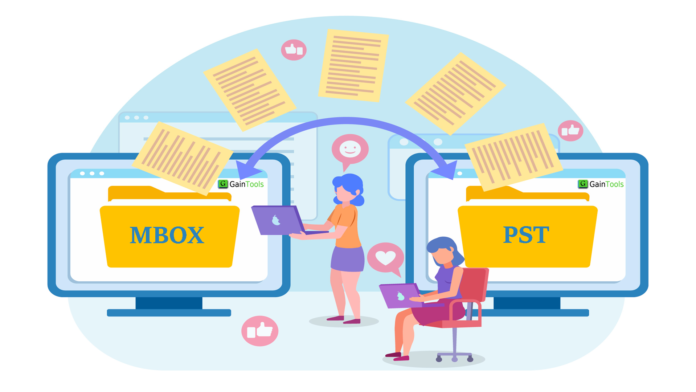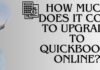Summary/Overview: Switching from Mozilla Thunderbird to Outlook can be a daunting task for me, considering the different file formats they use—MBOX for Thunderbird and PST for Outlook. The key lies in converting MBOX to PST, but finding a reliable method for this transformation is a challenge I’m currently facing. I’m curious if there are any free solutions out there that can assist in importing MBOX to PST seamlessly.
Queries like mine are not uncommon on the internet, given that MBOX is supported by over 21 email applications, while PST is the go-to file format for the widely used MS Outlook. When users transition from MBOX-supported email clients to Outlook, the need to convert MBOX to PST arises, a step that often puzzles many.
To demystify this process, we’ve explored methods that not only facilitate the import of MBOX files into Outlook but also do so without unnecessary complications. This discussion aims to cater to both tech-savvy individuals and those less familiar with intricate technical details.
How to Import MBOX to PST?
There are two effective methods that can deliver the desired results efficiently. All you need to do is choose a method and follow the provided steps. It’s important to note that Microsoft doesn’t offer official solutions for this conversion. However, the following two methods have been tried and tested by thousands of users worldwide without any issues:.
Free Manual Method to Import MBOX to PST:
While the manual method is free, it requires patience as it takes a considerable amount of time to complete. Following the steps sequentially is crucial. However, for those who want to expedite the process and minimize the risk of data loss, the second method is a quicker alternative.
It’s reassuring to know that these solutions have been proven effective, offering a reliable way to import MBOX to PST for users navigating the transition from Thunderbird to Outlook.
Let’s delve into the three essential steps of this method.
Step 1: Save Emails in EML Format Using an MBOX Email Client
- Open the MBOX email client, then click on New Folder.
- Copy the desired emails for PST conversion and move them into the newly created folder.
- Right-click on the messages and select “Save as” to save the emails in EML format.
- Some email clients support a drag-and-drop method to save emails on the desktop.
Step 2: Drag and Drop EML Files into the Outlook interface.
Drag and drop all EML files into the Outlook interface by creating a folder within Outlook and placing the saved EML files there.
Step 3: Export Emails in PST format
- In MS Outlook, go to File, select Open & Export, and then choose Import/Export.
- Opt for Export to PST and click Next.
- Select the Outlook Data file, click Next, and proceed with the MBOX to PST import.
- Choose the folder containing EML emails in Outlook and click Next.
- Browse the folder to save the PST file, click Finish, and once completed, locate all MBOX emails in PST format.
Smart Way to Convert MBOX Files to PST Format
For a more efficient conversion, the GainTools MBOX to PST Converter is recommended. It handles both orphan MBOX files and those associated with email clients, ensuring secure conversion of emails and attachments. This method is swift and supports batch and selective conversions.
5 Steps to Import MBOX to PST Using the GainTools MBOX to PST Converter
- Run the MBOX to PST Converter.
- Add MBOX files to the system location.
- Preview emails to select for conversion into PST.
- Click Export to initiate the conversion of MBOX files to PST.
Is There Any Merit in Choosing an Automated Tool?
While a manual method can seem cost-free, it comes with hidden costs, being slow, lengthy, and prone to the risk of data loss. The automated tool, like GainTools MBOX to PST Converter, offers numerous features, making it a superior choice. Some benefits include faster processing, risk mitigation, and additional functionalities, outweighing the limitations of the free manual method.
Effortlessly Convert Multiple MBOX to Outlook PST Features:
- Checkbox functionality allows you to select and export only the necessary email messages.
- Choose between creating individual PST files for each MBOX file or merging them into a single PST file.
- Full support for orphan MBOX files as well as those associated with email clients.
- Auto-detection of major email clients ensures automatic processing of MBOX data.
- Access 24*7 technical support for an enhanced user experience.
Conclusion,
Converting MBOX to PST might not be a walk in the park if you’re not well-versed in the technical aspects of the process. That’s where the value of a free manual method shines through—it’s accessible and gets the job done. In this discussion, we’ve covered both a free manual approach and an automated tool for importing MBOX to PST files. Users can choose their preferred method to seamlessly import MBOX into Outlook versions ranging from 2019 to 2003.