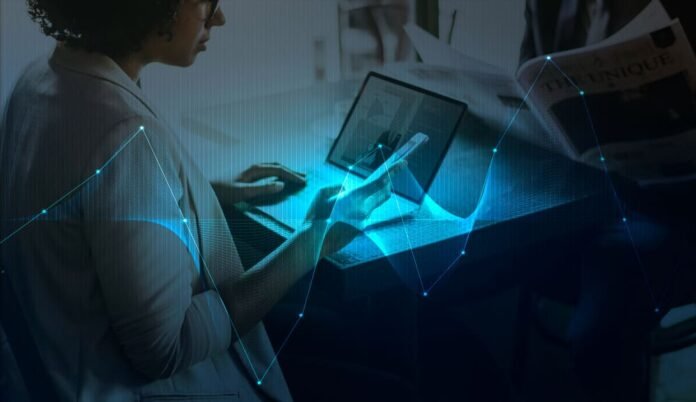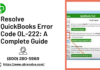If something goes wrong while you’re working in Sage 50, you can create a backup to keep your work safe. This will help you if you need to revert to an earlier version of your work, or if you need to start over from scratch. If something happens and you can’t access your data, you can create a backup of Sage 50 software. This will save your work so that you can continue working later. To create a backup in Sage 50, follow these steps.
Creating a backup in Sage 50 software, or any accounting software for that matter, is a crucial practice for several important reasons.
Reasons for Creating a Backup in Sage 50
- Data Protection: The primary benefit of creating data backups for Sage 50 is to safeguard your financial data. If your system experiences a hardware failure, data corruption, or other unexpected issues, having a backup ensures that you don’t lose important financial records and transactions.
- Disaster Recovery: In case of a catastrophic event like a fire, flood, or theft, having a backup offsite can help you recover your data and resume operations more quickly, minimizing downtime and potential losses.
- Accidental Deletions or Errors: Users can accidentally delete or overwrite important data. Backups provide a safety net to recover this data quickly.
- Security and Data Loss Prevention: In case your system is compromised by malware or a security breach, backups can help mitigate data loss and ransomware threats. You can restore your data without paying a ransom.
- Quick Recovery: When issues arise, a well-maintained backup system allows for rapid recovery, reducing downtime and minimizing the impact on your business.
Tips to Create a Backup in Sage 50
- Log in to the company you want to back up.
- For Sage 50 Premium or Quantum, make sure you’re in the single-user mode under administrator.
- Now navigate to File and then go to Backup.
- Use the toolbar at the top of the Home screen to access the Backup icon.
- Enter the file name in the Sage 50 Accounting Backup window.
- Choose a location for the backup to be saved.
- The file location in the. The SAJ folder should not be used as this is where the program backs up the files.
- The most recent backup file path is taken and used as the default for subsequent backups.
- Only replace an existing backup if you’re certain it’s what you want to do.
- To begin the backup, click OK.
Tips for Creating a Backup for Sage 50 Software
In this article read why create a backup regularly and know how to Create a Backup for Sage 50 software.
Read more— QuickBooks Help USA Professionals