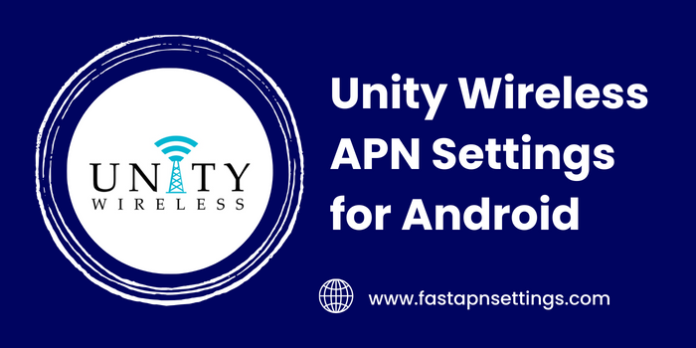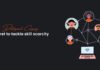In this article, we will provide you with everything you need to know about configuring your Unity Wireless APN settings on Android. By the end, you will understand what an APN is, why it’s important to set the correct one for your carrier, and how to easily change your APN profile. Understanding your APN settings will help ensure optimal data connectivity and allow you to take full advantage of your Unity Wireless plan.
What Is An APN?
An APN, or Access Point Name, is the name of a gateway between your Android device and your mobile carrier’s network. It allows your phone to connect to the internet and other data services by routing traffic through the correct access point.
Each carrier has its own unique APN settings optimized for its network configuration. Using the wrong APN or an unset APN can negatively impact your data experience.
Why Set The Unity Wireless APN?
Setting the correct Unity Wireless APN is important for a few key reasons. First, it ensures your device knows where to send mobile data requests. Without the right APN, data may not route properly or work at all. Second, certain APN settings enable advanced features like mobile hotspot and tethering.
Lastly, your carrier’s APN is optimized for speed and reliability on their network. Sticking with their recommended settings helps you get the most from your Unity Wireless plan.
How To Set The Unity Wireless APN on Android?
- Go to Settings > Network & internet > Mobile network on your Android device.
- Tap Access Point Names then the + icon to add a new APN.
- Enter the following settings:
- Name: Unity Wireless
- APN: fast.unitywireless.com
- Proxy: not set
- Port: not set
- Username: not set
- Password: not set
- Server: not set
- MMSC: http://mmsc.unitywireless.com
- MMS proxy: not set
- MMS port: not set
- MCC: 310
- MNC: 260
- Tap Save. You may need to restart your phone for the changes to take effect.
- APN Type: default,supl,mms,dun
- APN Protocol: IPv4/IPv6
- Bearer: Unspecified
- Roaming Protocol: IPv4
FAQs About Unity Wireless APN Settings
Here are some common questions about Unity Wireless APN settings:
What Should I Do if I’m Having Data Issues After Changing My APN?
First, confirm you entered all settings correctly. Then restart your device and contact Unity Wireless support if problems persist.
Can I Use My Phone as A Hotspot with The Unity Wireless APN?
Yes, with the Unity Wireless APN configured properly, you can tether or use mobile hotspot on your Android device.
What Is The MNC and MCC In The APN settings?
The MNC and MCC identify your wireless network operator and country. For Unity Wireless, use MNC 260 and MCC 310.
How Often Do I Need to Change My APN Settings?
In most cases, you only need to set the APN once. Unity Wireless will notify you if settings need updating.
I hope this article provided you with the information needed to configure your Unity Wireless APN settings on Android.