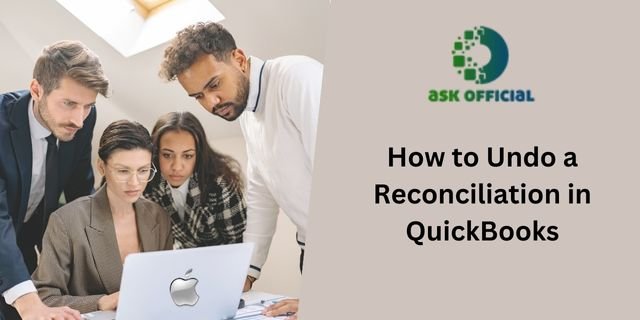However, there are instances where you may need to undo or delete a reconciliation in QuickBooks. Whether it’s due to an incorrect entry or a recent change, this guide will walk you through the entire process step-by-step. So, let’s dive in and explore how to undo or delete a reconciliation in QuickBooks!
In the world of accounting, precision and accuracy are paramount. QuickBooks, the renowned accounting software, has become the go-to tool for managing financial data efficiently. One crucial aspect of maintaining accurate records is the process of reconciliation. It ensures that your bank statements and transactions match your accounting records, leaving no room for errors.
Understanding Reconciliation in QuickBooks
Before we delve into the undoing and deletion process, let’s refresh our understanding of reconciliation in QuickBooks. Undo Reconciliation In QuickBooks is the process of matching your business’s bank transactions with the corresponding entries in your financial records. It ensures that your books are accurate and up-to-date, giving you a clear view of your financial health.
Reasons for Undoing or Deleting a Reconciliation
While reconciliation is a crucial step in maintaining financial accuracy, there are situations where it becomes necessary to undo or delete a previously completed reconciliation.
Some common reasons include:
Incorrectly Matched Transactions: Sometimes, you may accidentally match transactions that don’t belong together, leading to inaccurate data.
Duplicate Entries: Duplicate entries in your bank or accounting records can lead to discrepancies and the need for reconciliation adjustments.
Data Entry Errors: Human errors in data entry can result in mismatched transactions, requiring reconciliation modifications.
Revised Transactions: If a previously reconciled transaction is modified or updated, it can impact the reconciliation and require reevaluation.
Precautions Before Undoing or Deleting a Reconciliation
Before proceeding with the undo or deletion process, it’s essential to take some precautions to safeguard your financial data.
Here are the steps you should follow:
Backup Your Data: Always create a backup of your QuickBooks data before making any significant changes or adjustments. This ensures you can revert to the original state if needed.
Document Changes: Make detailed notes of the changes you plan to make during the undo or deletion process. This documentation can be valuable for future reference.
Review Reports: Generate reconciliation reports and compare them to your bank statements to identify discrepancies accurately.
How to Undo a Reconciliation in QuickBooks?
Undoing a reconciliation in QuickBooks is a straightforward process that can be accomplished using the following steps:
Locate the Reconciliation Window: Go to the “Banking” menu, select “Reconcile,” and find the account you want to work with.
Identify the Reconciliation to Undo: Look for the reconciliation you want to undo in the “Reconcile an Account” window.
Click on “Undo”: Select the reconciliation you wish to undo, and click on the “Undo” button.
Confirm the Action: QuickBooks will ask you to confirm the undo action. Click “OK” to proceed.
Review the Reconciliation Report: After undoing the reconciliation, review the report to ensure it reflects the changes accurately.
How to Delete a Reconciliation in QuickBooks?
Deleting a reconciliation is slightly different from undoing it.
Here’s how you can delete a reconciliation in QuickBooks:
Access the Reconciliation Window: Similar to the undo process, go to the “Banking” menu and choose “Reconcile.”
Find the Desired Reconciliation: Locate the reconciliation you want to delete in the “Reconcile an Account” window.
Click on “Delete”: Select the reconciliation you wish to delete and click on the “Delete” button.
Confirm the Deletion: QuickBooks will prompt you to confirm the deletion. Click “OK” to proceed.
Review Changes: After deleting the reconciliation, review your records to ensure the changes have been correctly applied.
The Importance of Accuracy in Reconciliation
Maintaining accuracy in reconciliation is vital for the financial health of your business. Discrepancies can lead to miscalculations, tax filing errors, and poor decision-making. By understanding how to undo or delete a reconciliation in QuickBooks, you can correct mistakes promptly and keep your books in pristine condition.
Best Practices for Reconciliation in QuickBooks
To avoid the need for frequent undoing or deletion of reconciliations, follow these best practices:
Regular Reconciliation: Perform regular reconciliations to stay on top of your financial data and detect any discrepancies early on.
Review Financial Reports: Regularly review your financial reports to spot any unusual trends or errors that require attention.
Data Entry Double-Check: Double-check data entry to minimize the chances of errors in the first place.
Use Bank Feeds: Utilize QuickBooks bank feeds to ensure seamless integration and accurate transaction matching.
FAQs (Frequently Asked Questions):
Can I Undo Multiple Reconciliations in QuickBooks?
Yes, you can undo multiple reconciliations in QuickBooks. Simply follow the steps outlined earlier for each reconciliation you wish to undo.
Is There a Limit to the Number of Reconciliations I Can Delete?
No, there is no specific limit to the number of reconciliations you can delete in QuickBooks. However, exercise caution when deleting multiple reconciliations and ensure you have proper documentation.
Will Undoing or Deleting Reconciliations Affect My Financial Reports?
Yes, undoing or deleting reconciliations can impact your financial reports. Always review your reports after making changes to ensure accuracy.
Can I Reconcile Credit Card Accounts in QuickBooks?
Absolutely! QuickBooks allows you to reconcile not only bank accounts but also credit card accounts for accurate financial tracking.
How Often Should I Reconcile My Accounts in QuickBooks?
It’s recommended to reconcile your accounts monthly to maintain accurate financial records and identify potential issues promptly.
Is There an Undo/Redo Option After I Undo a Reconciliation?
Once you undo a reconciliation in QuickBooks, there is no specific “redo” option. Ensure you have the correct data before confirming the undo action.
Conclusion!
Accurate financial records are the backbone of any successful business. QuickBooks simplifies the process of reconciliation, ensuring your bank transactions align with your accounting records. In situations where adjustments are needed, knowing how to undo or delete a reconciliation in QuickBooks is invaluable.
Remember to take precautions before making changes, regularly review your financial reports, and practice sound data entry procedures. By following the steps outlined in this guide, you’ll be equipped to manage your financial data with confidence, guaranteeing the financial health and prosperity of your business.