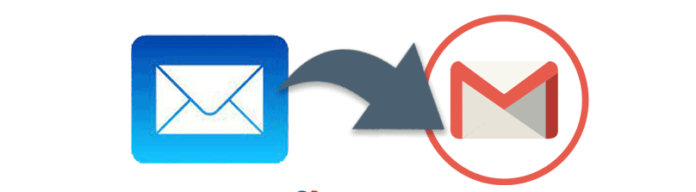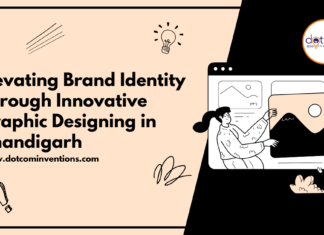Introduction: Email communication has become an indispensable part of our lives, and as we switch between email clients, the need to seamlessly migrate data becomes apparent. Importing MBOX files, a popular format for storing email data, to Gmail is a task that holds significance for various reasons. This guide explores the methods of importing MBOX files to Gmail, whether through manual means involving Thunderbird or a more efficient solution provided by Xtraxtor MBOX Converter.
Reasons for Importing MBOX to Gmail
There are compelling reasons behind the desire to import MBOX files to Gmail. Gmail offers a cloud-based platform with abundant storage, excellent spam filtering, and cross-device accessibility. Migrating MBOX data to Gmail ensures centralized access, enhanced search capabilities, and integration with Google’s suite of services.
Method 1: How to Import MBOX to Gmail with Thunderbird?
Follow the below given steps to manually upload MBOX files to Gmail account using Thunderbird email client-
Phase 1. Configure Gmail in Thunderbird
Open Thunderbird, click the Menu button, and select “Account Settings.”
Click “Account Actions” and then “Add Mail Account.”
Enter Gmail account credentials, choose IMAP or POP configuration, and complete the setup.
Phase 2. Import MBOX into Thunderbird
Restart Thunderbird and go to the Add-ons manager.
Install the “ImportExportTools NG” add-on.
Right-click on the local folder, select “Import MBOX file,” and choose the MBOX file to import.
Limitations of Manual Method
Lack of email filtering options.
Slow transfer process.
Complex steps and possible tool issues.
Method 2. How to Upload MBOX Files to Gmail Without Thunderbird?
The Xtraxtor MBOX Converter offers a superior way to import MBOX to Gmail. With its user-friendly interface and powerful features, this tool simplifies MBOX-to-Gmail migration. The tool can import multiple MBOX files at once. Using this tool, you can also convert MBOX to PST, PDF, EML, TXT, HTML, etc. Try its free version to complete the importing process in a seamless manner.
Steps to Import MBOX to Gmail
Launch Xtraxtor MBOX Converter:
Open the software on your system.
Select MBOX File:
Click on “Email Data Files” > “MBOX Files” and choose the MBOX file for export.
Choose Gmail as Target:
Click “Export,” select Gmail as the target, and enter your Gmail credentials.
Save and Complete:
Press “Save” to initiate the migration.
Key Advantages of Xtraxtor MBOX Converter
Direct transfer to Gmail, eliminating the need for Thunderbird.
Selective migration and preview options for better control.
Compatibility with various formats and email clients.
User-friendly interface and data integrity preservation.
Conclusion
In the quest to import MBOX files to Gmail, the manual method through Thunderbird is viable but comes with limitations. The Xtraxtor MBOX Converter, on the other hand, stands as a game-changer, providing a swift and efficient solution for direct MBOX-to-Gmail migration. Whether you opt for the manual method or the expert solution, the goal remains the same: harnessing the power of Gmail’s robust features with your cherished email data seamlessly integrated.