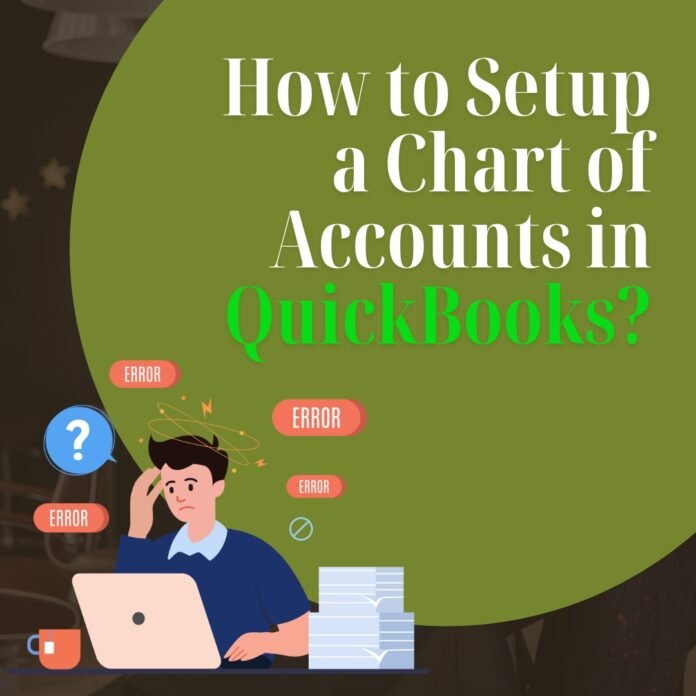The Chart of Accounts in QuickBooks is a list of all the accounts used by businesses to organize and track financial operations. QB software uses these accounts to track funds, debits, and money inflow and outflow. It includes accounts from different categories, including income, equity, expenses, assets, etc. However, many QB users face issues and queries while they try to edit or create chart of accounts in QuickBooks online.
In this guide, we will thoroughly discuss the detailed steps that you can follow to create or edit chart of accounts in QB Online. So, whether you are a new user or have been using the QuickBooks software for a long time, you can easily follow the steps highlighted in the blog.
How to Create Chart of Accounts in QuickBooks?
Creating a chart of accounts in QuickBooks is a very simple and straightforward process. Users just have to follow the correct steps with the right guidance to get the process done. Here are the steps that you can follow to create a chart of accounts in QuickBooks Online:
- First of all, navigate to the Chart of Accounts section in your QuickBooks online account.
- Thereon, click on the New option available at the upper right-hand side of the screen.
- After that, you will be asked to select the relevant type of account you want to add.
- The types of accounts available in QuickBooks Online are bank, credit card, income, expense, asset, liability, equity, and cost of goods sold.
- After selecting the type of account, provide a relevant name for the account that reflects the purpose of the account.
- Thereon, provide a detailed type to the bank account, which helps in further categorizing the account. For example, if you have selected bank as the account type, then it can be further categorized into checking, savings, or money market accounts.
- Moving ahead, provide additional information about the account, such as the account number or description.
- After providing all the necessary details related to the account, click on the Save and Close option.
- If you want to edit or delete any account in the Chart of Accounts, then you have to click on the relevant account name from the list.
- This will redirect you to the account details page, where you can make the necessary changes as needed.
How to Add a Category Type in the Chart of Accounts?
Choosing the right category type for each account in QuickBooks is crucial when creating or changing an account. By doing this, you can be confident that the account is accurately categorized and linked with other accounts of the same type.
Here are the steps that you can follow to add a new category type to the chart of accounts:
- First of all, login to your QuickBooks Online account and then click on the Gear icon available at the top-right side of the screen.
- From the drop-down menu list, click on the Chart of Accounts option.
- Click on the New option, and then choose the account type that you want to create.
- Under the detail type drop-down menu list, select the relevant option that matches the account type.
- Scroll down to the Name field and then provide the category’s name.
- Here, you can also opt for the Sub Account Of option to group the new category type under the existing account.
- After that, provide all the details requested, and click on the Save & Close option.
Conclusion
We hope you find this blog useful and informative. In this guide, we have tried our best to provide you with the most accurate and relevant information on how you can create a chart of accounts in QuickBooks online. By following the above steps, you can efficiently manage financial reports and make informed decisions for meeting the organization’s growth and success.