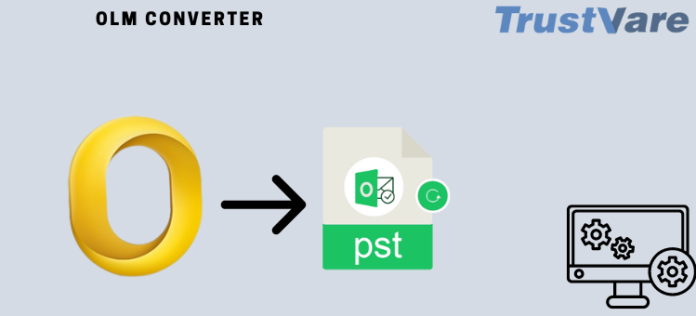You might need to Export Mac OLM mails to Outlook PST format, if you’re moving from a Mac to a Windows PC. This can be a difficult undertaking, but with the correct resources and advice, it can be completed fast and without much difficulty. This post will demonstrate how to successfully move Outlook mail from a Mac to a Windows computer.
How Do I Manually Export Mac OLM emails to Outlook PST on Windows Computer?
This is the manual solution for users that they can convert their OLM files to Outlook PST file format without paying a single dime. Users keep following the steps to convert OLM to PST
1- Transfer Outlook to the OLM file
- On your Mac OS, open Outlook, select Tools from the menu and then click Export.
- In the Export to Archive File (.olm) Window, choose the material you wish to export, then click Continue.
- Give your file a final name and a location for storage in the “Save archive file (.olm) as” dialogue box that displays.
- Once you have finished transforming your data, click Finish.
Setting up Gmail in Mac Outlook
- Pick the Outlook menu and then the Preferences submenu once Outlook for Mac has started.
- When the “Outlook Preferences” box opens, select “Account” from the list of options under “Personal Settings.”
- To open a drop-down menu, click the plus symbol (+) in the Account window lower left corner. From the menu that appears, select Email.
- After filling out your information, click the “Add Account” option.
- Will connect the Gmail account of your choice to the Outlook account.
Transferring Information between Outlook for Mac and Gmail
- You may make a new Gmail folder in Outlook for Mac by choosing “New Folder” when you right-click on the folder.
- Give the directory a new name, then pick Import from the tool button’s menu.
- Next, right-click a file in the folder you wish to export from your mailbox and select Move > Choose Folder from the context menu.
- Move > Choose Folder may be selected from the context menu by right-clicking the folder’s contents.
- Copy after selecting the appropriate Gmail folder.
- The new Gmail folder receives all of the data from the chosen OLM files.
Gmail Emails to Outlook PST File Export
- The identical Google Mail account (Gmail) that you added to Mac Outlook should now be linked to Windows Outlook.
- Select Import/Export 2 under File > Open & Export from the menu.
- Under the Import and Export Wizard, choose the Export to a File option.
- After choosing the.pst file format for your Outlook data, click Next.
- Following your selection of the Gmail folder where you have saved your OLM file, click the Export Outlook Data file option.
- Select the Folder (.pst) where you want to save your Outlook data after that, and then click Finish.
The Drawbacks of the Manual Method
The following are some drawbacks of transferring Export Mac OLM mails to Outlook PST format to Windows using the approach indicated above:
- Demand that your email be set up using Gmail.
- It’s a tedious and time-consuming operation.
- Technical support could be required.
- Make the data erratic.
A Magical Technique to Prevent These Manual Solution Side Effects
By employing a professional approach like the TrustVare OLM Converter Tool, the problems of using a free manual method may be eliminated.
Move/Export Mac OLM mails to Outlook PST format on Windows PC
- Launch the software for the TrustVare OLM Converter.
- The application offers two alternatives for exploring OLM Files or Folders in order to transfer OLM files to PST.
- After selecting the folder containing the OLM files, click the Open tab.
- Click the Next tab once more when the tool displays the Folder Structure.
- When the application lists the folder structure, click Next a second time.
- The app provides three options for converting any type of folder and exporting contacts and calendars separately. Select the All Folder Type radio option to view the whole set of data.
- Then, from the Select Saving Option menu, choose PST.
- The Destination Path is an additional option. The next step is to hit the Next button after selecting your choices.
- Please wait while the OLM to PST conversion process runs.
- The conversion procedure is finished, as evidenced by the completion notification.
Extraordinary OLM Converter Features
- The application is quick and provides accurate results in a short amount of time.
- It offers a dual-mode file-loading feature where you can pick batch conversion or selective conversion.
- With the assistance of a technical professional, even a home user may utilize the tool’s fairly straightforward GUI.
- Your data is not harmed by the OLM to PST Conversion Tool; it maintains the data’s authenticity.
- The most recent and earlier versions of Outlook, and Windows, are all supported by this program.
Last judgment
Now that you know how to move/Export Mac OLM mails to Outlook PST format on a Windows PC, I hope you can use it. We now know how to overcome the drawbacks of employing a manual technique. Learn about the easy automated method that can convert Outlook email from a Mac to a Windows PC without any further work.