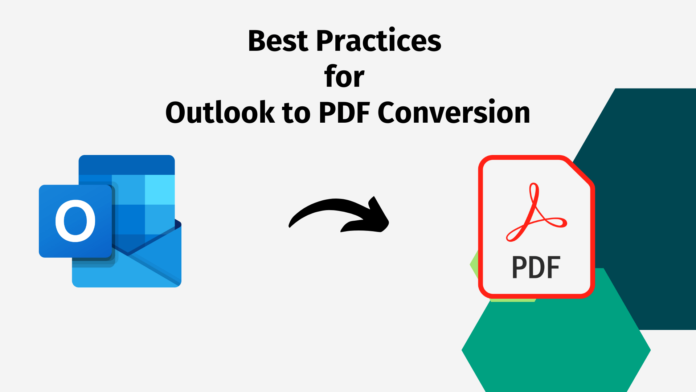If you’re in search of a reliable solution to convert Outlook emails to PDF files, look no further. This blog provides comprehensive insights into the best manual techniques for converting Outlook PST file emails to PDF formats. Additionally, users have the option to leverage the professional Advik PST to PDF Converter Tool, which ensures seamless conversion of all data items from PST files to PDF documents. So, let’s dive in and explore the various methods available for your conversion needs.
Why Convert Outlook Email to PDF Format?
There are several reasons why converting Outlook emails to PDF format is highly beneficial.
In many instances, converting files to a more user-friendly format can simplify work processes.
This holds true for emails, which can be seamlessly converted to PDF files.
By converting emails to PDF format, they can be conveniently stored alongside other document types such as Word and Excel files within a regular document folder.
One of the key advantages is the ability to share and view PDF files with others, irrespective of the software they are using.
Furthermore, PDF files offer enhanced security options, allowing you to protect them with permissions and passwords, ensuring the confidentiality of your email content.
Methods to Convert Email to PDF Using Outlook
If you have Windows 2010 installed on your PC, follow these steps:
- Open the desired email message in MS Outlook.
- Click on the File tab and choose the Print option.
- From the Printer drop-down menu, select Microsoft Print to PDF.
Click on Print. - In the Save Print Output As dialog box, navigate to the folder where you want to save the PDF file.
- Optionally, modify the file name in the File Name field, then click Save.
- The file will now be saved in the chosen folder.
For versions of Windows prior to 2010, the process involves saving the email message as an HTML file and then converting it to PDF.
Follow these steps:
- In Outlook, open the email message you wish to convert.
- Click on the File tab and select Save As.
- In the Save As dialog box, navigate to the folder where you want to save the file.
- Optionally, modify the file name in the File Name field.
- Click the Save as Type drop-down menu, choose HTML, and click Save.
- Open Microsoft Word and click on the File tab, then select Open. Choose your saved HTML file.
- Click on the File tab and select Save As.
- Browse to the location where you want to save the file. In the Save As dialog box, select PDF from the Save as Type drop-down menu.
- Click Save. The PDF file will now be saved in the selected folder.
By following these steps, you can easily convert your Outlook email messages to PDF format using Outlook 2016 or later versions.
Effortlessly Convert Outlook Email to PDF Files
In cases where the manual methods mentioned earlier may not yield the desired results, you have the option to utilize a professional solution for seamless conversion. One such reliable and versatile tool is the Advik PST to PDF Converter Tool. This software offers a hassle-free way to convert emails to PDF in Outlook, while also ensuring the inclusion of attachments.
The Outlook PST Converter is a highly dependable and portable utility designed to convert PST emails into PDF format. Additionally, it possesses the capability to repair and recover any corruption present in the .pst file. With this efficient utility at your disposal, you no longer need to worry about cumbersome and intricate steps to save emails as PDF in Outlook.
By leveraging the power of the Outlook PST Converter, you can enjoy a streamlined and efficient email-to-PDF conversion process, saving you valuable time and effort. Say goodbye to complexities and embrace a reliable solution that simplifies the task of converting Outlook emails to PDF files.
Final Words
This blog has provided an overview of the different methods available to convert Outlook emails to PDF files. We have discussed various manual procedures to save Outlook emails as PDF files on both Mac and Windows platforms. However, if you encounter any difficulties or the manual solutions do not meet your requirements, it is recommended to consider using a reliable third-party tool. Such tools offer a more efficient and streamlined approach to email-to-PDF conversion, ensuring accurate results and saving you valuable time and effort. Choose the method that best suits your needs and enjoy the benefits of converting Outlook emails to PDF format.